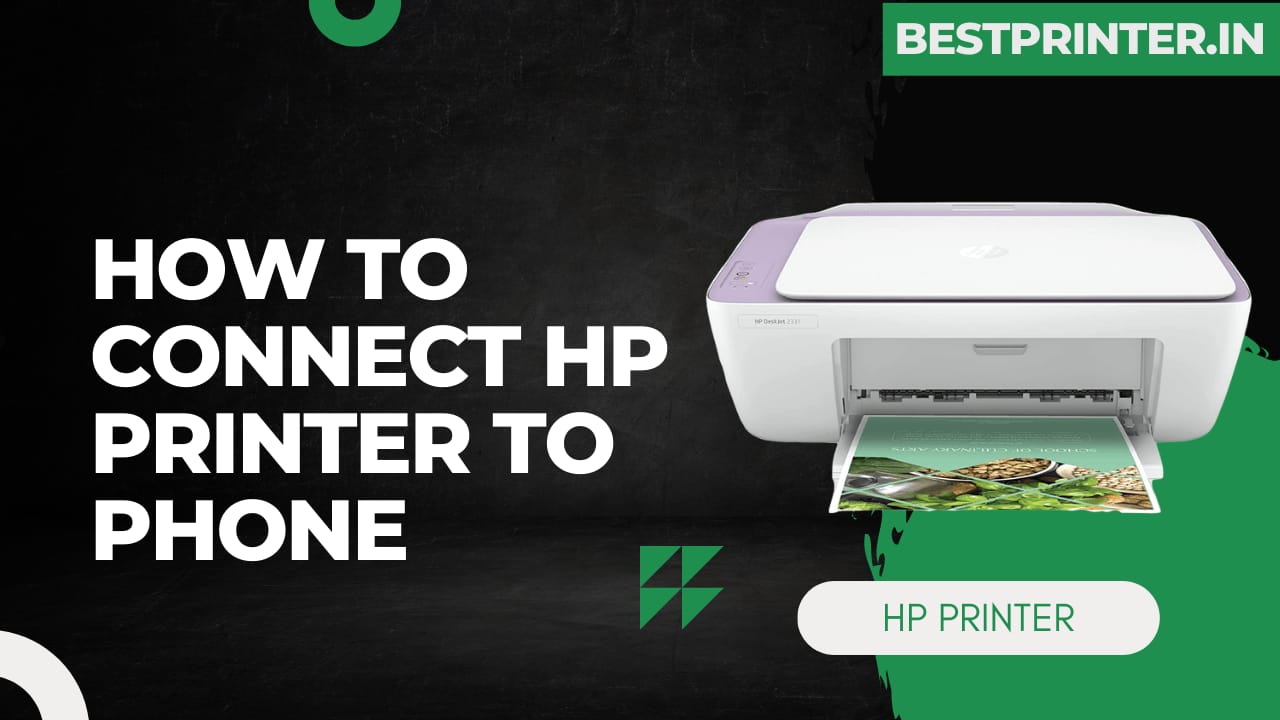Connecting an HP printer to a phone can be a convenient way to print documents or photos from your mobile device. In this article, we will walk you through the steps How to Connect HP Printer to Phone.
Table of Contents
How to Connect HP Printer to Phone step by step process give below:
Step 1: Check the Compatibility of Phone
Check if your printer is compatible with your phone First, you need to check if your printer is compatible with your phone. Most HP printers are compatible with Android and iOS devices. You can check the printer’s compatibility by visiting the HP website or reading the user manual.
Step 2: Install HP Smart App
Install the HP Smart app Once you have confirmed that your printer is compatible with your phone, you need to install the HP Smart app. The HP Smart app is available for free on the Google Play Store for Android devices and the App Store for iOS devices. Simply search for “HP Smart” and download the app.
Step 3: Connect Printer with WiFi
Connect your printer to the same Wi-Fi network as your phone Before you can connect your printer to your phone, you need to make sure that your printer and phone are connected to the same Wi-Fi network. If your printer is not connected to Wi-Fi, you need to connect it to your Wi-Fi network using the printer’s control panel.
Step 4: Add the Printer
Open the HP Smart app and add your printer Once your printer and phone are connected to the same Wi-Fi network, you can open the HP Smart app on your phone. On the home screen of the app, you will see the option to add a printer. Tap on the “Plus” icon and follow the on-screen instructions to add your printer.
Step 5: Start Printing
Print from your phone Once you have added your printer to the HP Smart app, you can start printing from your phone. Simply open the document or photo you want to print and tap on the “Share” button. From the list of options, select “HP Smart” and follow the on-screen instructions to print your document or photo.
Alternatively, you can open the HP Smart app and select the document or photo you want to print. Tap on the “Print” button and select your printer from the list of available printers. Follow the on-screen instructions to print your document or photo.
Also Read: 9 Best Printer Under 15000 in India 2023
Conclusion: In conclusion, connecting an HP printer to your phone is a simple process that can be done using the HP Smart app. By following the steps outlined in this article, you can easily connect your printer to your phone and start printing from your mobile device.